
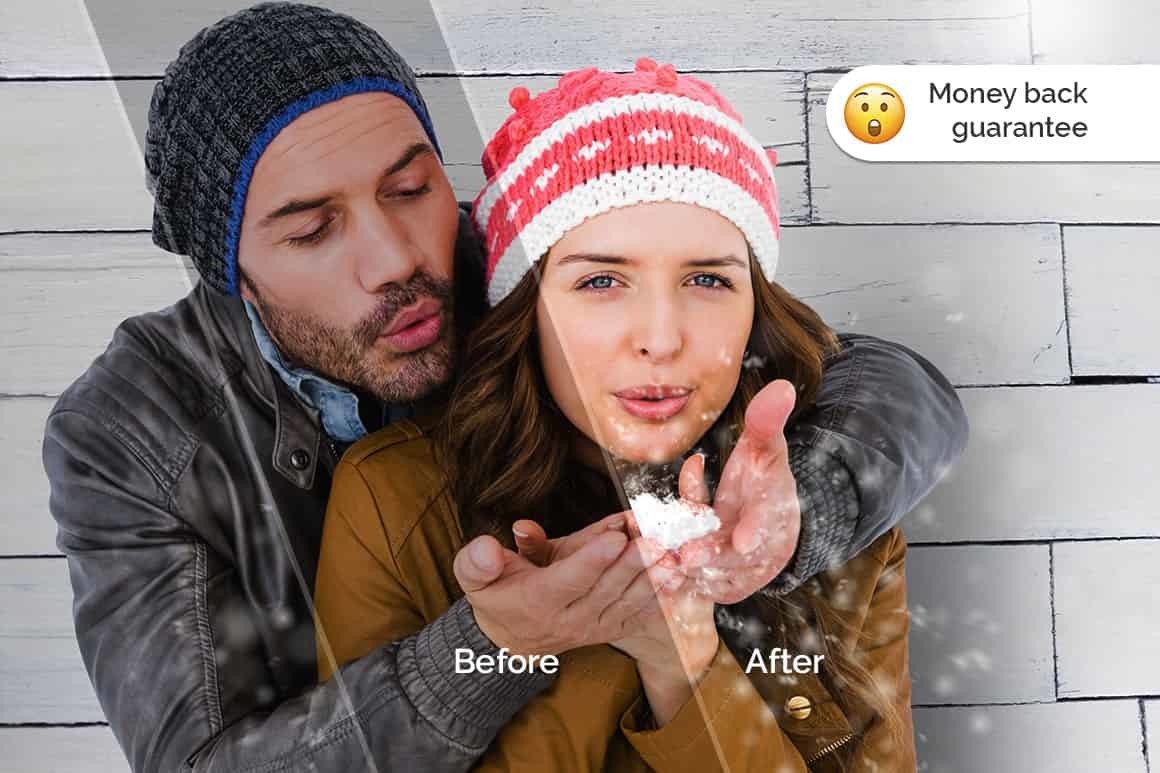
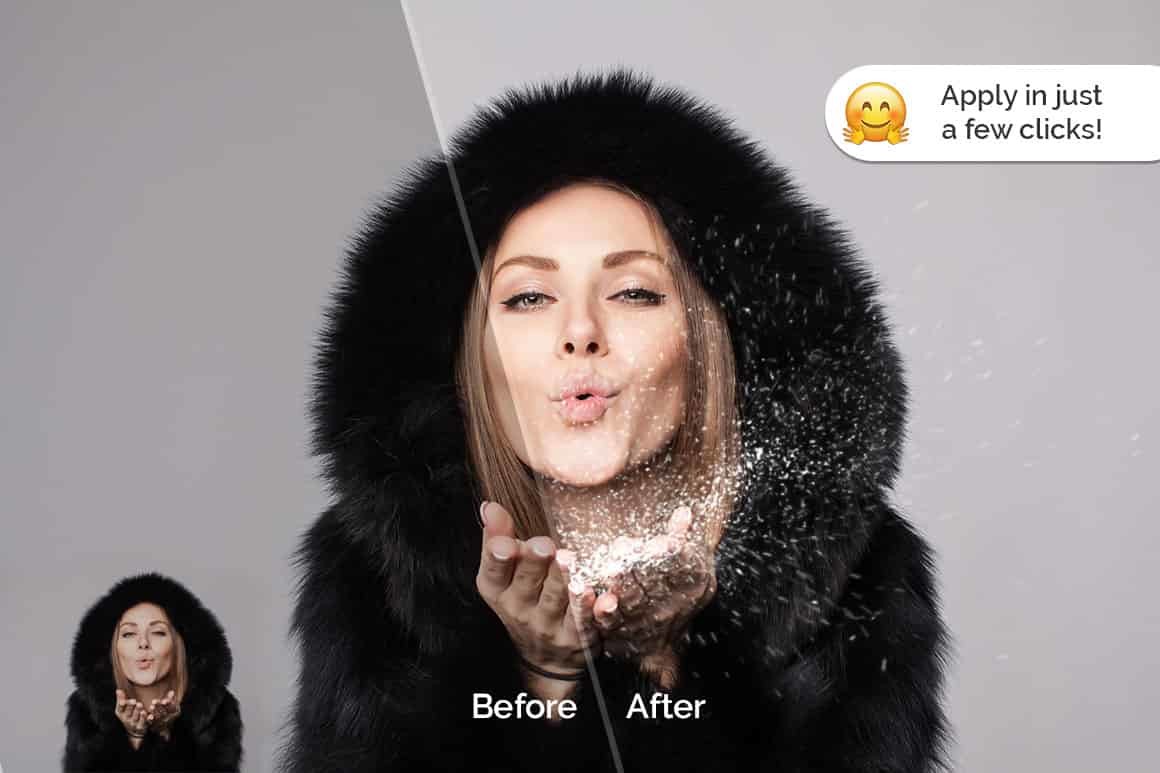
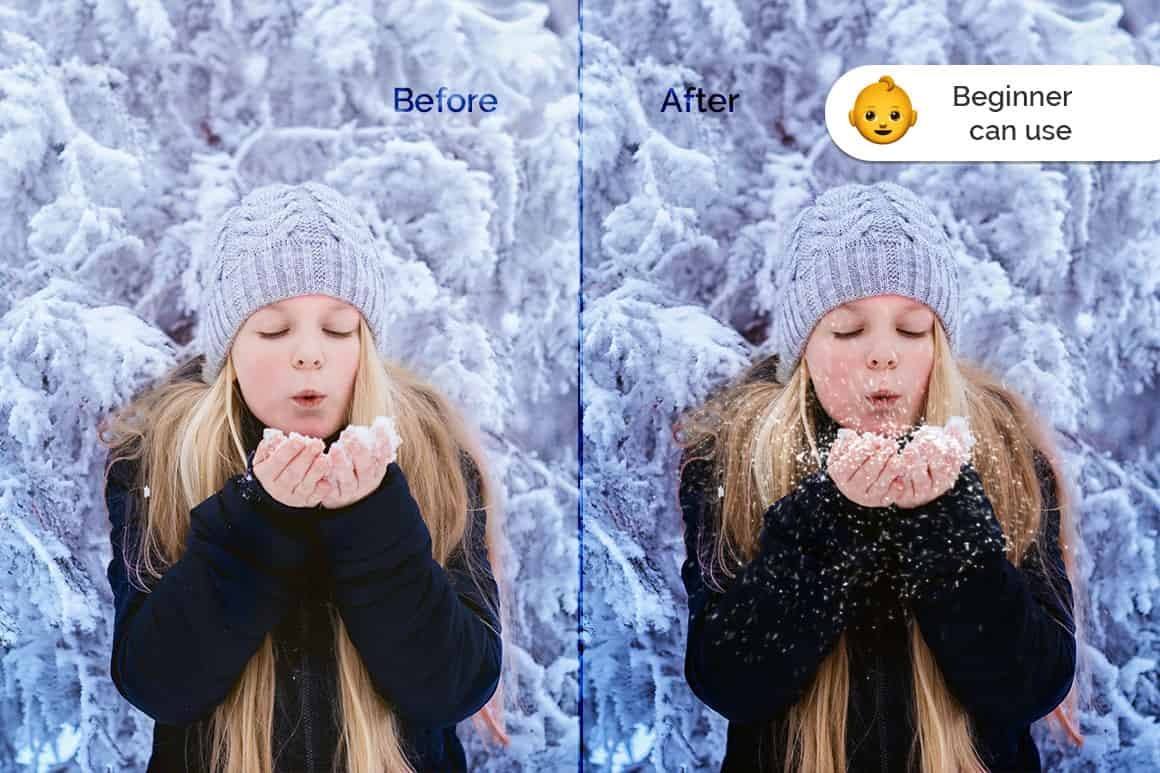
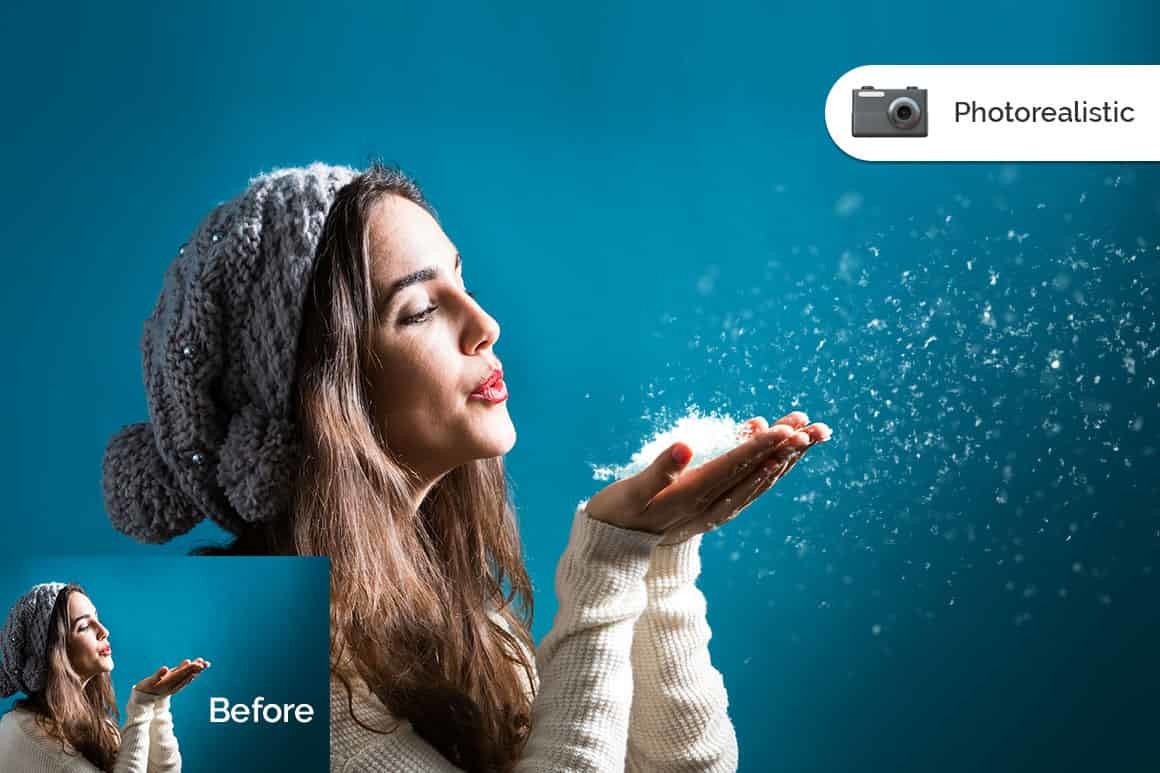
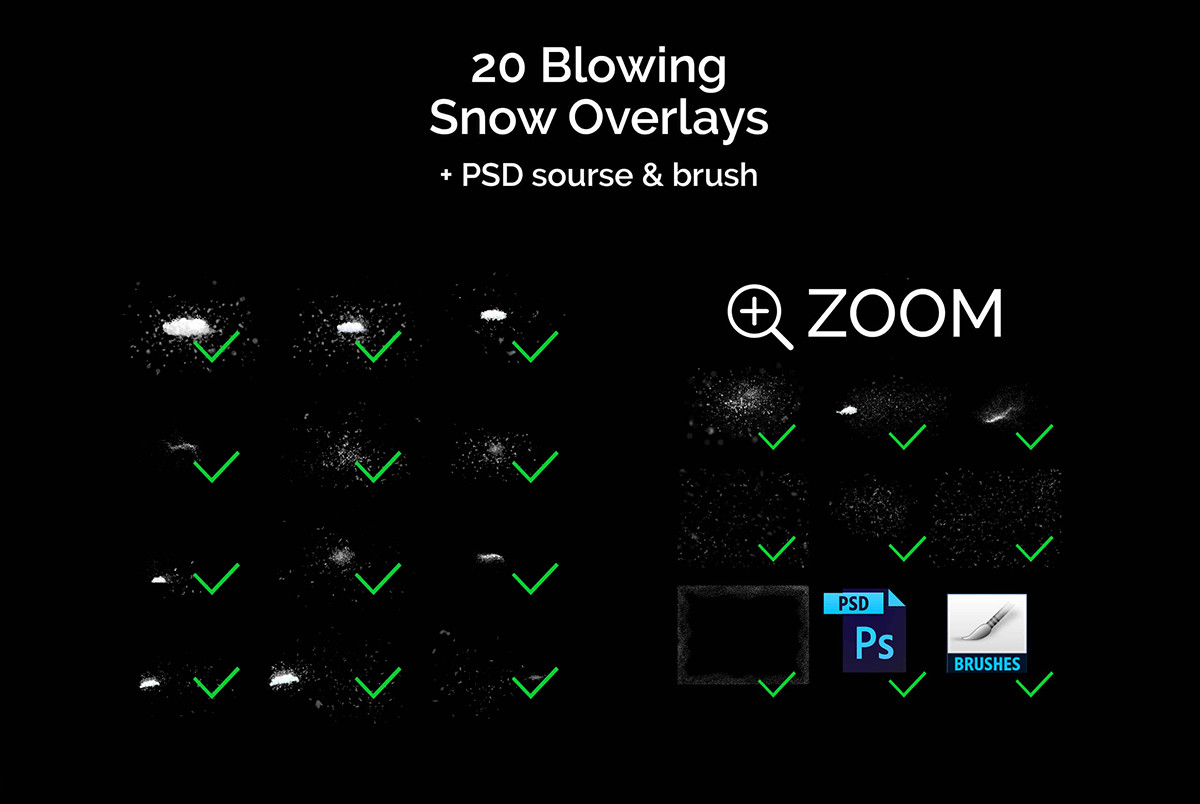
“想象一下你的照片在这些吹雪之吻的气氛中......
我介绍了这组 20 个吹雪之吻 PNG 照片效果,它可以帮助您为任何照片制作完美的构图。
Sometimes it’s so difficult to capture ? the right moment, but you want to make a great result quickly and easily.
Don’t waste your time, enjoy results using photoshop overlays! ?”
DETAILS & SPECIFICATIONS
– 20 PNG files
– Width 4500 px
– Friendly instructions inside
KINDLY NOTE
1. After complete downloading the archive ‘026. 20+ Blowing Snow Kisses Photo Overlays.zip’ will be downloaded to the ‘Downloads’ folder or the one you selected.
2. Unzip the archive into a folder. Do not be discouraged if the folder images with a black background. There is a Screen Blend Mode that allows you to remove the black background by displaying only objects in Photoshop.
3. Open Photoshop, open an image that you will apply and follow one of the ways below.
INSTRUCTIONS
There are 3 ways to apply photo overlays:
1st – using Overlay Actions (include)
2nd – using Quickstart PSD course (include only in PRO version)
3rd – standard, Drag’n’Drop method
1ST WAY: OVERLAYS ACTION
This method is more progressive because it allows you to quickly apply overlays from any folder, even from other sellers. In the settings of the action, you can set the hotkey F3 (for example) so that in one click you call this action
1. Double-click on the ‘Overlay Actions.atn’ file to load it into Photoshop. Once installed, please access the Actions panel within Photoshop by clicking on ‘Window > Actions’. There are 2 actions: JPEG and PNG Overlays. The difference between Overlay Action JPEG and Overlay Action PNG is that JPEG applies the Screen Blend Mode.
2. Find ‘Overlays Action’ and press Play action what you need.
3. Photoshop dialogue box opens and prompts you to select the file. Click ‘Continue’ and find the folder you unzipped and select the image you like. This image will immediately get into your Photoshop file where the photo is open.
4. Scale, rotate or reflect the overlay if you want
5. Press Cmd (Ctrl) + Enter and the action will create a layer mask and two adjustment layers. If necessary, apply a black brush on the layer mask to hide the image where necessary, and in the correction layers, adjust the color or Levels so that the overlay looks appropriate for the photo.
6. Save the image and show your customers, they will be pleasantly surprised by the result
2ND WAY: Quickstart PSD COURSE
此方法允许您在 Photoshop 文件中工作,您可以在其中选择您喜欢的叠加层,使图层可见。这很方便,因为您可以在图像图层的缩略图中看到它,但是在某些版本的 Photoshop 中文件可能无法正确打开,这很不方便。此功能是可选的,按原样提供。
第三种方式:拖放
3.1 从文件夹中拖动任何图像并将其放入 Photoshop 文件中。对于具有黑色背景的图像,应用屏幕混合模式。要更改混合模式,请双击图层,图层样式窗口将打开。更改混合模式并继续下一步。对于具有透明背景的叠加层,您无需执行任何操作。
3.2 缩放、变换、降低不透明度或在必要时在叠加层上添加图层蒙版和绘画。



评论(0)